This site was built around the idea of collaboration. To build a large and meaningful Shortcuts reference database, any help is appreciated. Anybody can edit existing Pages or add new Pages after registering as contributor. If you prefer not to register, simply drop a comment on the respective page.
The quickest way for small contributions is to leave comments. Comments can be added to Shortcut Pages in regards to missing shortcuts, inconsistencies, or ideas for improvement. Please also leave comments if you need certain aspects of an application covered better. Also leave comments under Feedback Pages if you see anything that can be done better. At any time, you may comment as a guest, or as registered user.
Please leave a comment under Request Shortcuts if you want to see specific content added. If you looking for that content, there is a good chance others are looking as well.
There is a very simple Page Editor available for most pages where you can make changes directly. See screenshot below and check out detailed instructions on how to add and edit Shortcut Pages.
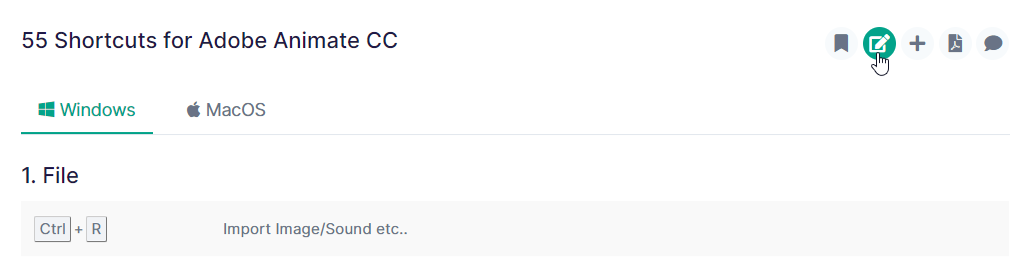
Click on the Edit Symbol on most Shortcut Page to make edit Pages.
Content is organized into Shortcut Pages (e.g. Excel 2019) which belong to different Application Pages (e.g. Excel Application Page). You can add Shortcut Pages to existing applications by using the plus sign on any Shortcut Page as seen on the screenshot below.
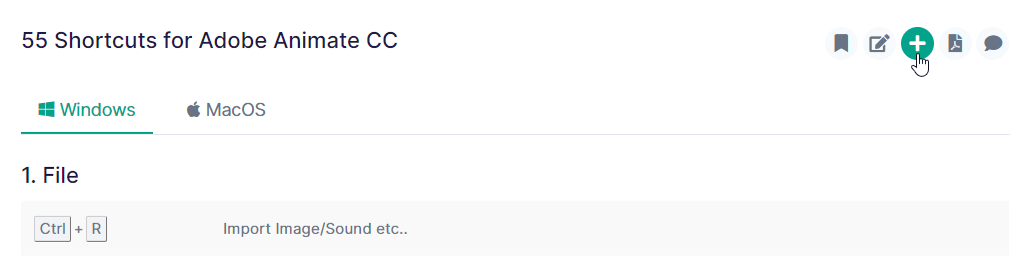
Click on the Plus Symbol on most Shortcut Page to add a Page to that Application.
Using the 'Add Page' menu, you can create a Shortcut Pages under a new Application Page.

Click on the 'Add Page' on the top main menu to create Application Pages.
Please check the detailed instructions on how to add and edit Shortcut Pages.
Advertising for Consideration:
Ad for Consideration:
Please kindly review and accept Terms of Use and Cookie & Policy Policy